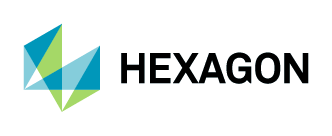Purchasing Using Draw
1. To purchase aerial imagery on the HxDR Data Store, visit hxdr.app/catalog or sign in to your existing account.
2. Zoom into your area of interest (AOI), or locate your AOI using the search bar in the top-right corner. You can search by…
Geographic WGS84 coordinates in the form of latitude and longitude (e.g. 48.858948913622804, 2.2945671306882076)
City names
Famous landmarks
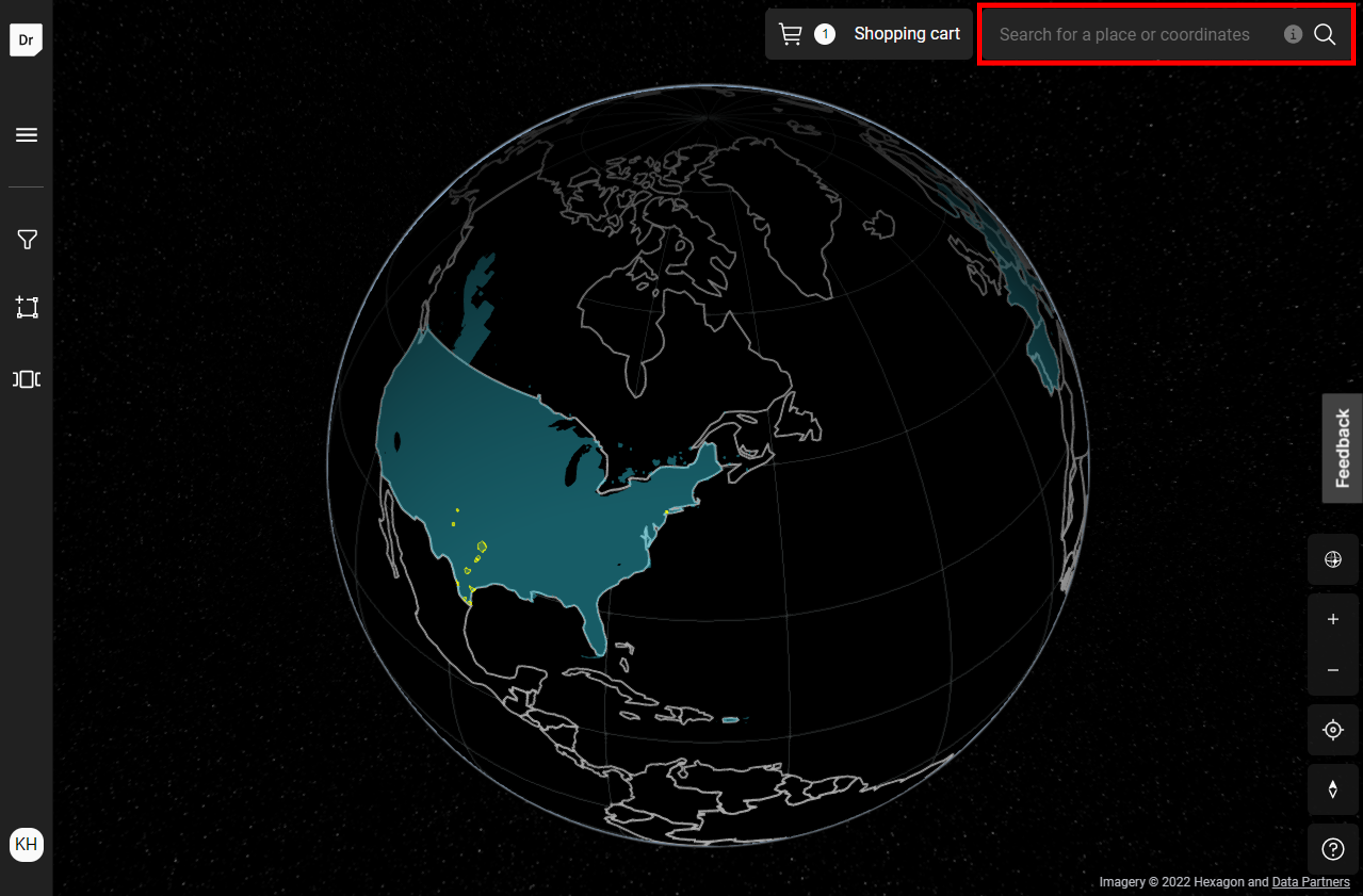
3. On the left-side panel, click on “select area for purchase” and click on “Draw.”
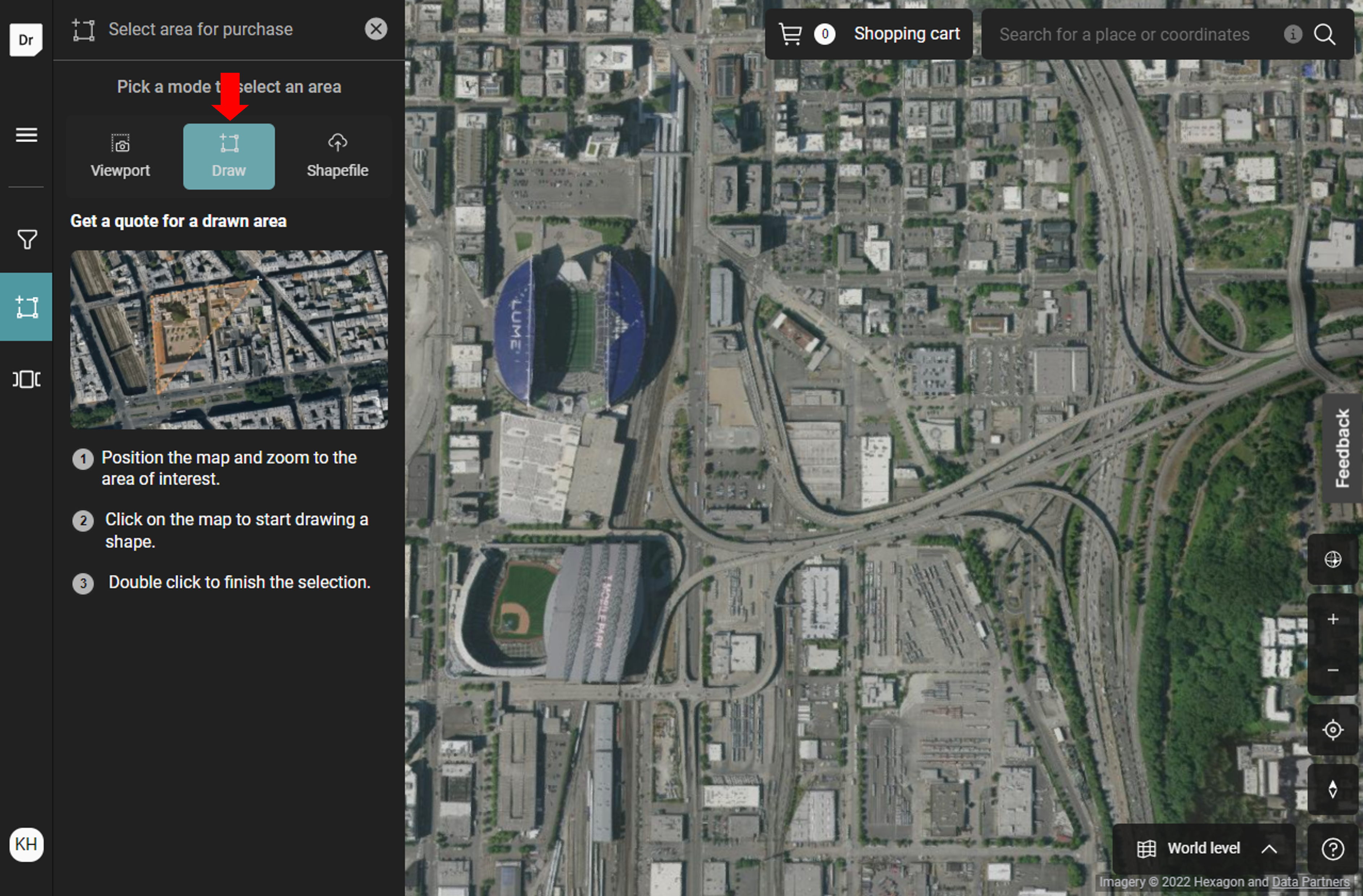
4. Click on the map to draw a shape and double-click to finish the selection. Click on “Edit” to adjust the shape by adding, removing and moving vertices. Then, review details about your selection and make adjustments as needed. Click “Add to cart.”
View the Purchase Options Guide for a description of each purchase option.
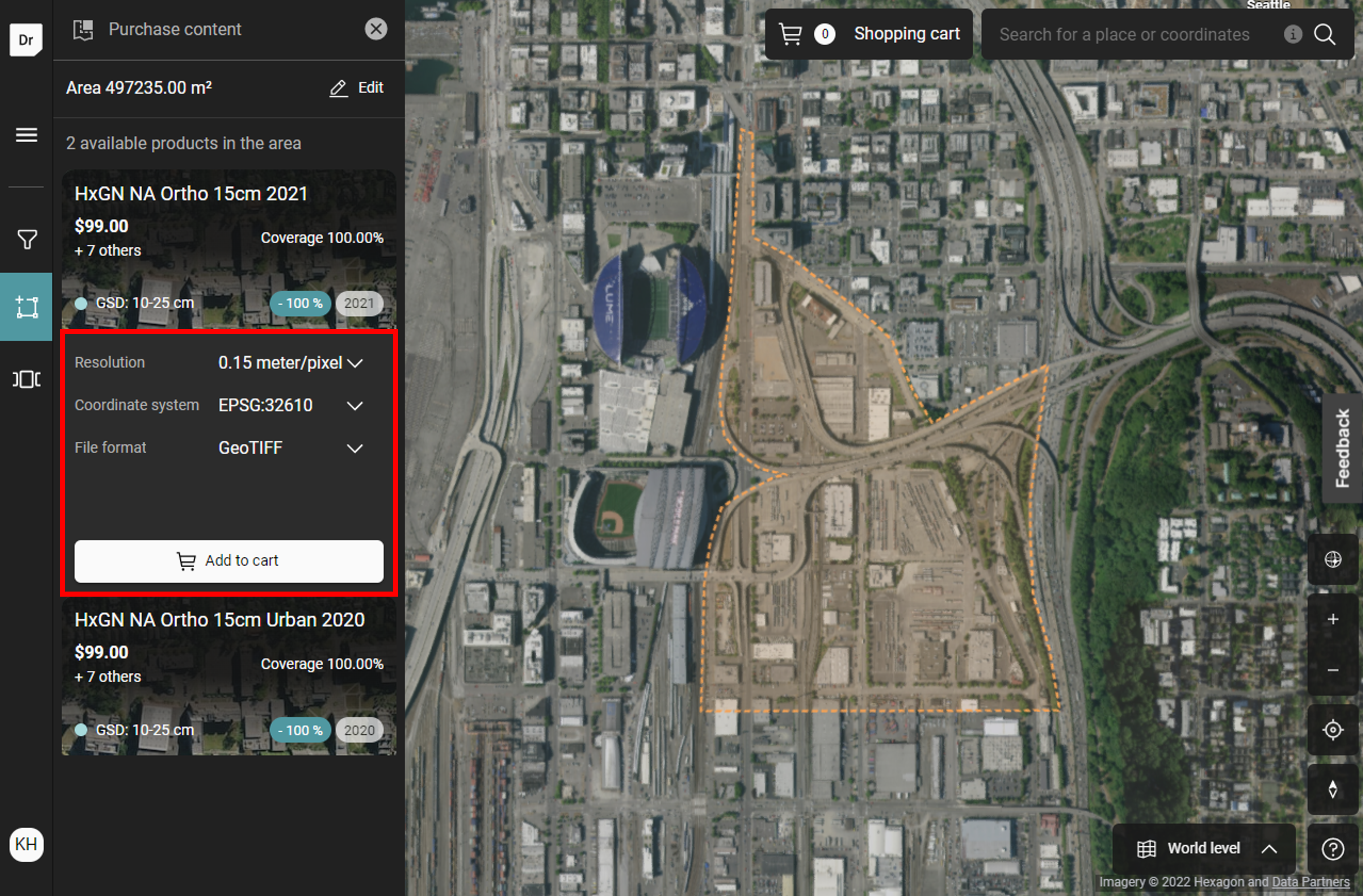
5. To begin the checkout process, go to your shopping cart and click on “Checkout.”
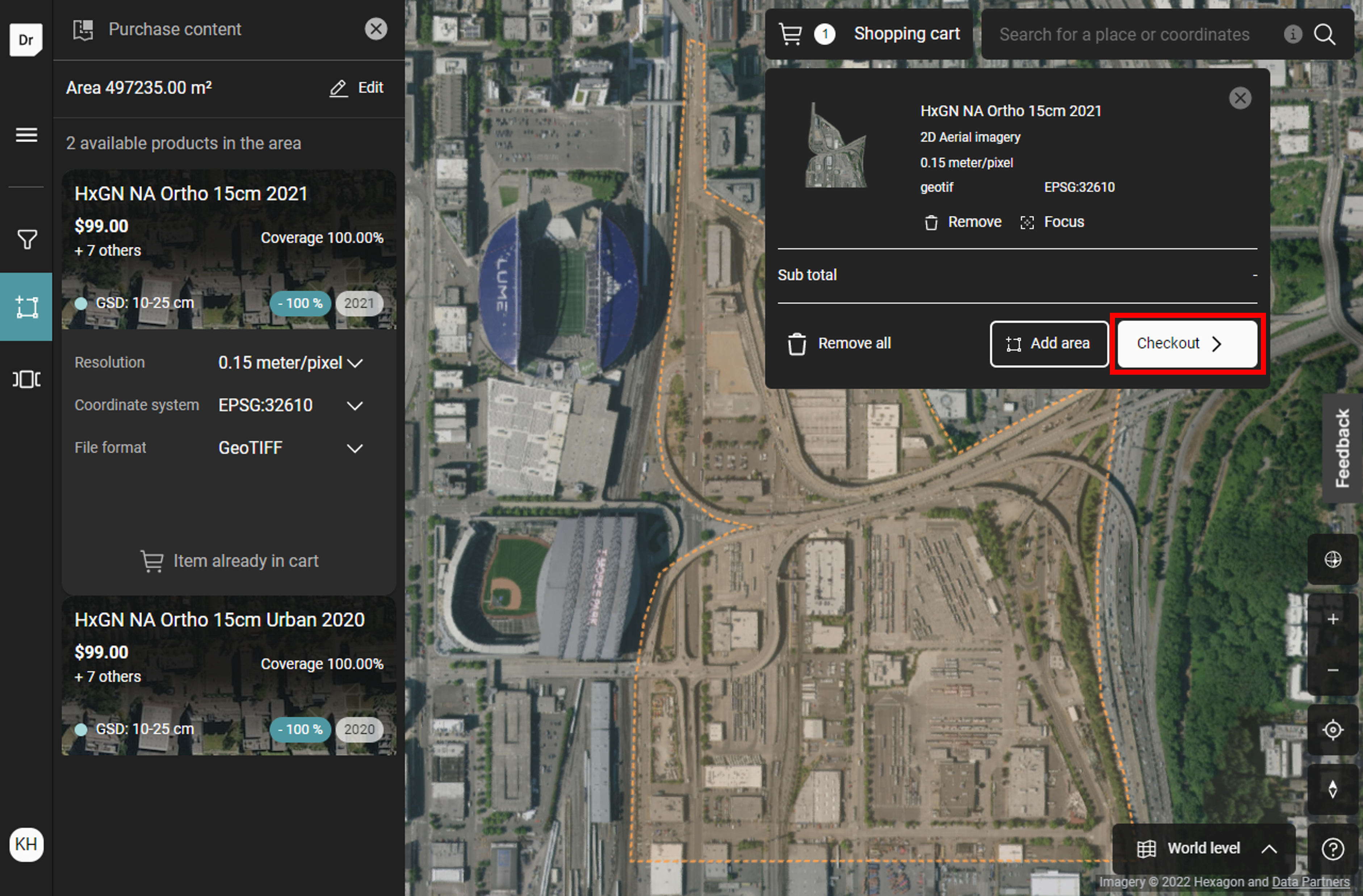
6. Review the Terms of the Order Form, verify your order and proceed with your payment details. Click on “Purchase” to submit your order. The invoice for your order will be emailed separately.
7. Once the purchase is complete, select “Purchased data” from the menu on the left panel.
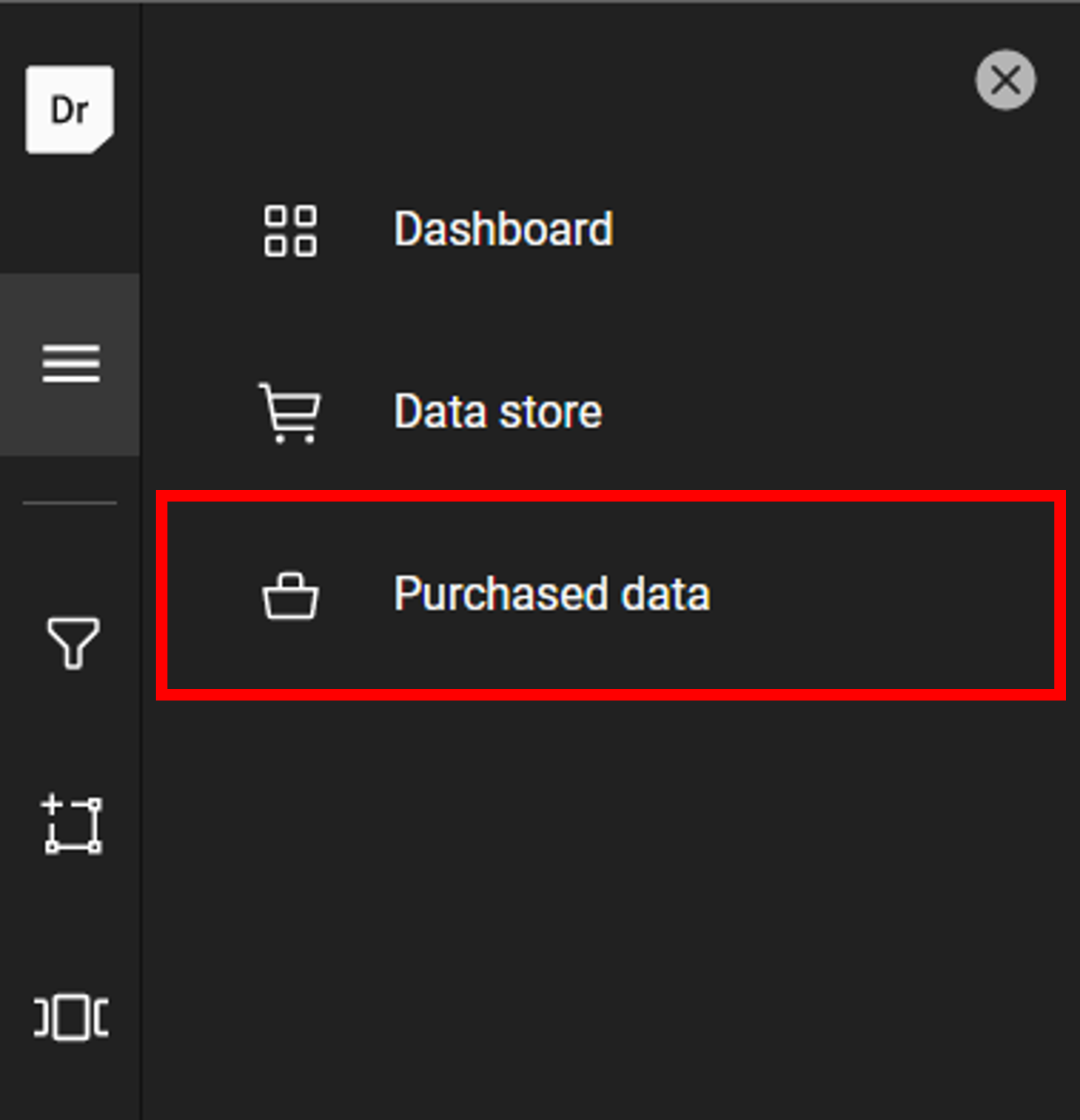
8. Once your order has been fulfilled, you will be able to download your order.