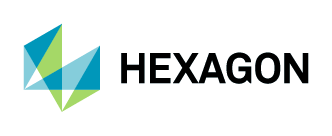Streaming Subscription Admin Guide
The Streaming Subscription Account Administration Tool allows account administrators to manage account information, administer user licenses for entire departments, update payment details and more. This guide provides an overview of the features available to account administrators. When you’re finished administrating an account, log out by clicking “Sign Out” located below the header near the top of the page.
This user guide covers the following topics:
Access Administer Account
1. Log in to the Client Account Administration page at https://services.hxgncontent.com/admin/acct-admin.do.
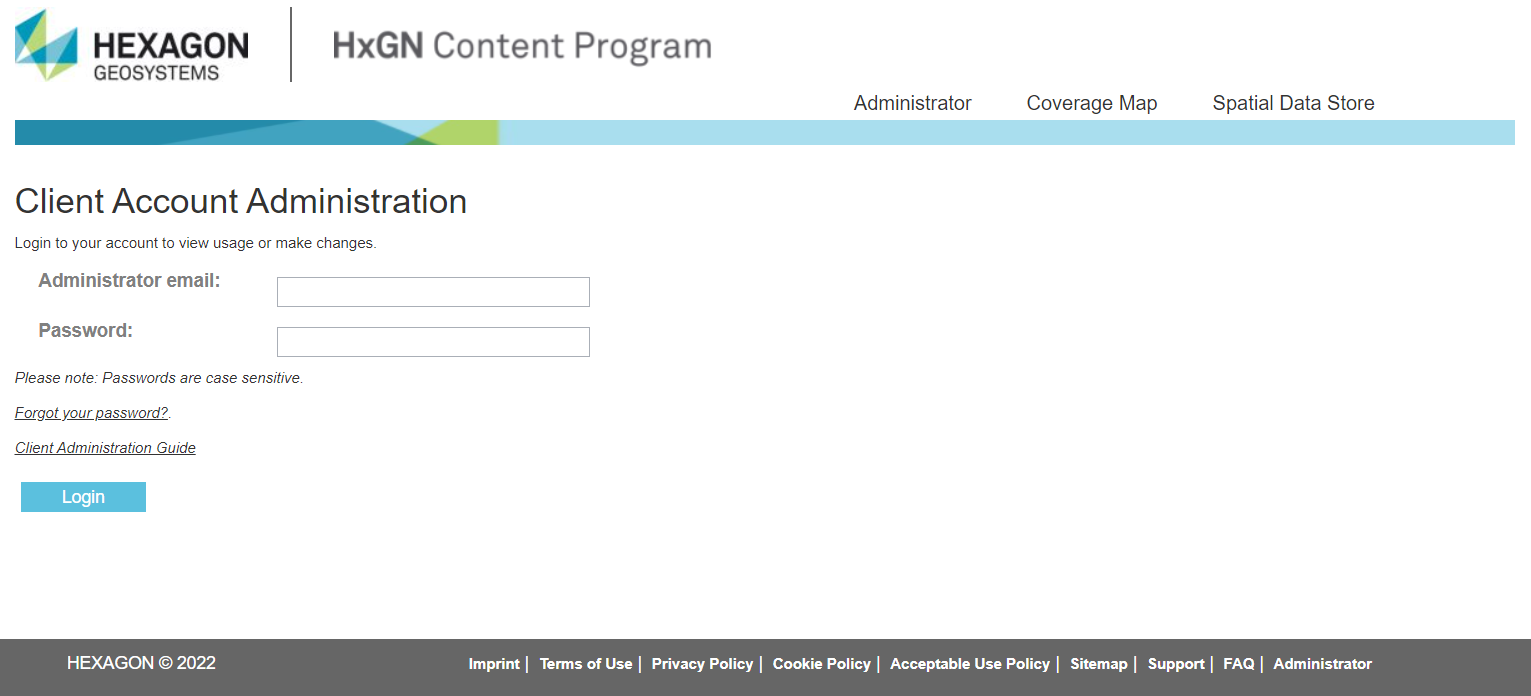
2. After logging in, account administrators can manage the following options for their organization:
Administer Account Information
Administer Users
Administer Departments
Change Password
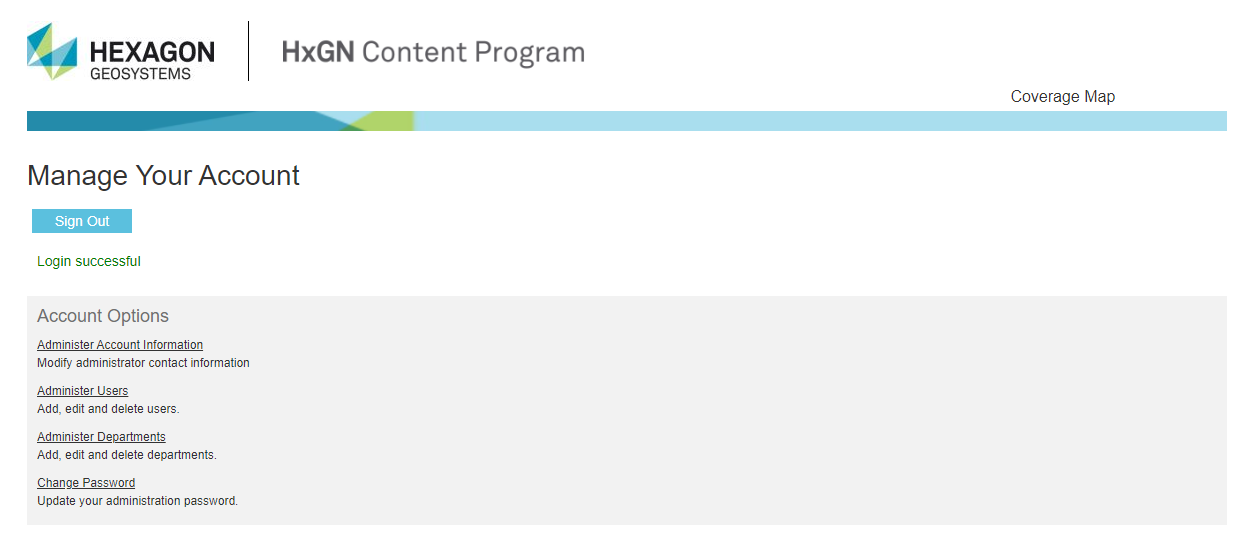
Administer Account Information
Account administrators can update information in any field under Administrator, Billing Contact and Customer Location Details. The Streaming section indicates when your streaming service account expires. You can synchronize the expiration date with all your streaming service users by selecting “Synchronize user streaming expirations with this expiration.”
Note: Under the Administrator section, the email address you provide is used for logging into the Client Account Administration Tool. This email may be different from the billing contact.
To save changes, click on “Save” at the top of the page. Click on “Return” to return to the previous screen.
Tip: Do not use your browser's back button to return to the previous screen. Instead, click on “Return” or use the navigation trail links directly below the Hexagon logo.
Administer Users
On the Administer Users page, account administrators can add, delete and deactivate users on the account.
Add a new user by clicking on “Add” and completing the required fields. Press “Save” to complete the addition to your account.
Delete a user by clicking on “Delete” and a confirmation page will appear. To continue, click on “Yes” or select “No” to cancel the action.
Activate or deactivate the streaming service for specific users by clicking on “activate” or “deactivate” next to the user.
Export all user information into an Excel spreadsheet by clicking on “Export Users.”
Tip: Do not use your browser's back button to return to the previous screen. Instead, click on “Return” or use the navigation trail links directly below the Hexagon logo.
Account administrators can edit users by clicking on the username. When the record opens, you can update the user’s information and password.
If departments were added to the account, you can assign users to a department using the Department drop-down list.
Under the Streaming Access section, administrators can update the user’s login, default layer order and streaming access expiry (which may be different from the account expiry). The UserID is the username used to log into the streaming service, which can be the user's email address or any short-form phrase.
The Layer Group Authorization link grants specific layers to the user, such as cached layers.
Administer Departments
On the Administer Departments page, you can add and delete departments on your company’s account to better organize users and account reporting. You can modify an existing department by clicking the department name.
Note: The department name is the only required field on this form.
Tip: Do not use your browser's back button to return to the previous screen. Instead, click on “Return” or use the navigation trail links directly below the Hexagon logo.
Change Password
On the Change Password page, you can change your admin password. Enter the new password and re-enter it to confirm. Click on “Save” to save your changes. Click on “Return” to return to the previous screen.
Tip: Do not use your browser's back button to return to the previous screen. Instead, click on “Return” or use the navigation trail links directly below the Hexagon logo.