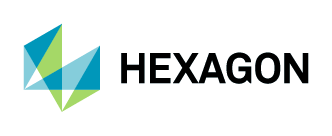Adding Aerial Imagery to ArcMap
1. Click the “Add Data” button, or navigate to File > Add Data > Add Data.
2. Choose “GIS Servers” from the drop-down menu, and click on “Add.”
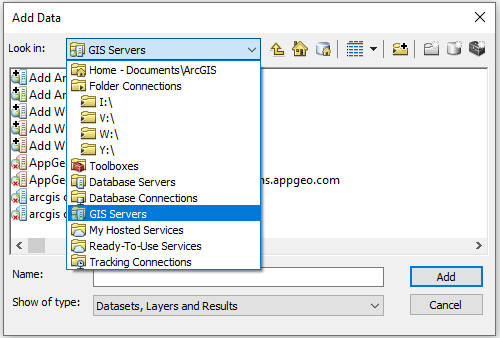
3. Double click on “Add WMTS Server.”
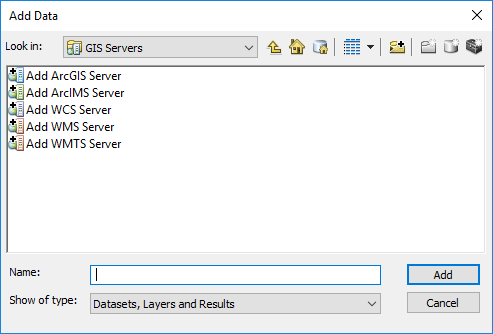
4. The Add WMTS Server window will open.
In the URL field, add the URL: http://services.hxgncontent.com/streaming/wmts
Under the Account (Optional) section, fill in your username and password. Select the “Save Password” box if you want ArcMap to remember your password. Click on “OK.”
The connection to the streaming service has been made and is shown in the GIS Server's location.
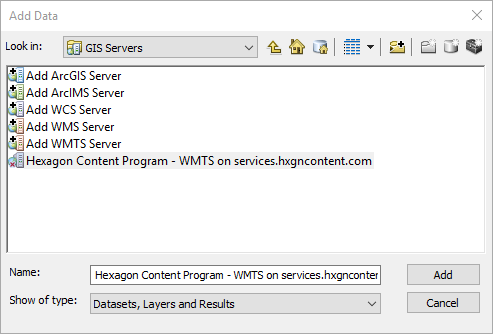
5. Double-click on the connection to view your subscribed data layers. Select the WMTS layer you wish to add, and then click on “Add.”