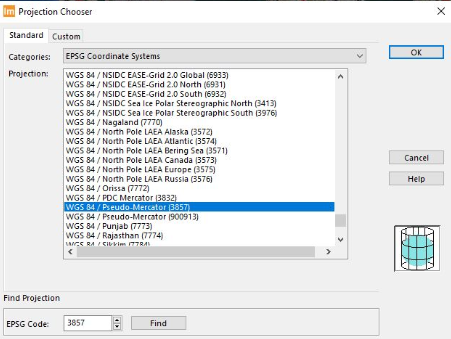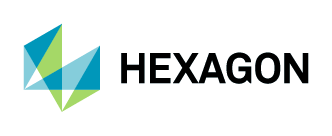Adding Aerial Imagery as WMS to ERDAS IMAGINE
1. Navigate to File > Open > Web Service.
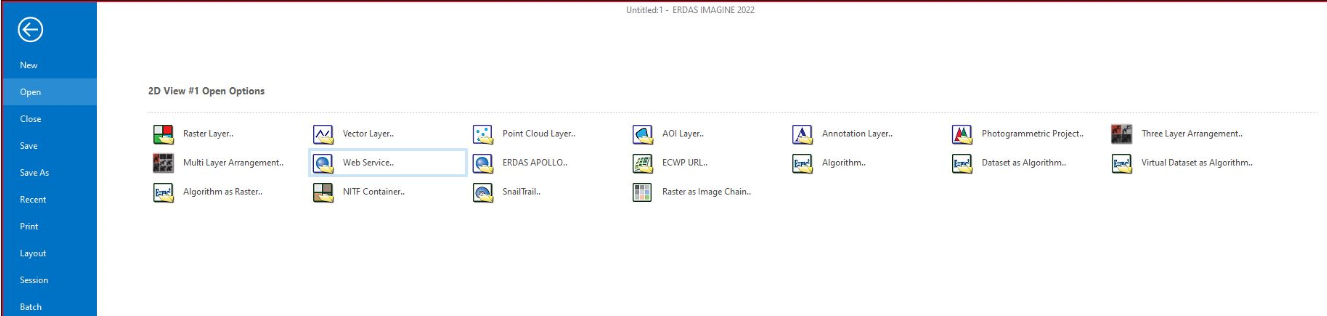
2. Once the Open Web Service window opens, complete the following steps:
Add the URL:
https://services.hxgncontent.com/streaming/wms?Enter your user credentials
Change the drop-down from Auto to WMS 1.1.1
Click on “Test”
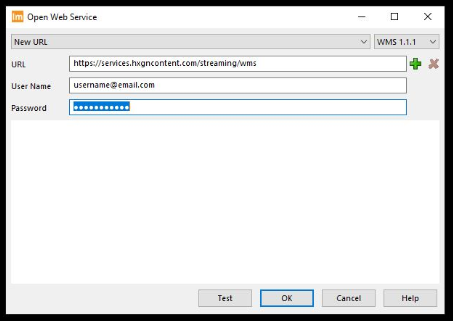
3. Once the connection has been established, click the check box for HxGN_Imagery and click on OK.
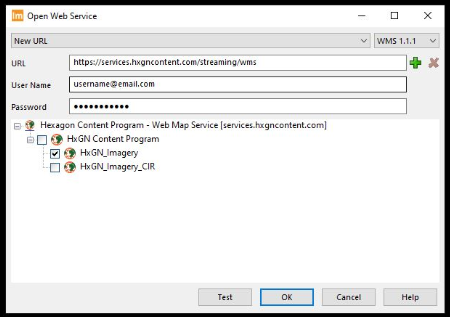
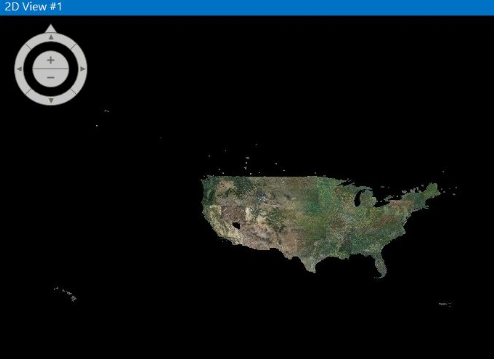
How to optimize performance
Change the WMS projection to EPSG:3857.
Navigate to the WMS tab. Change projection to EPSG: 3857 and click “Continuous Roaming.”
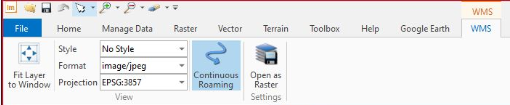
Change the viewer projection.
1. Navigate to the Help tab and search for “projection.” Click on “Set Viewer Projection.”

2. Select the Standard tab, and search for EPSG:3857 under the Find Projection section. Select “WGS 84 / Pseudo-Mercator (3857)” and click on OK.