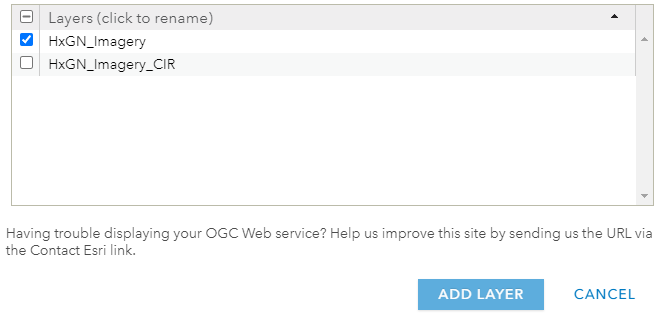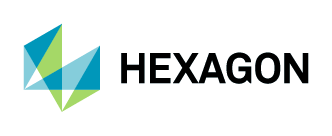Adding Aerial Imagery as WMS to ArcGIS Online (Classic)
1. Log in to your ArcGIS Online account and navigate to the Maps page.
2. Open your map in Map Viewer Classic.

3. Click on “Add” and select “Add Layer from Web.”
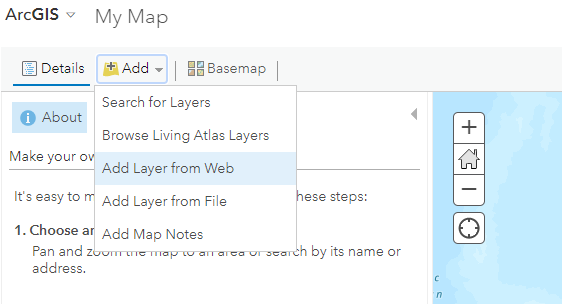
4. The Add Layer from Web window will open.
Select “A WMS OGC Web Service” from the drop-down list.
In the URL field, add the URL: https://services.hxgncontent.com/streaming/wms
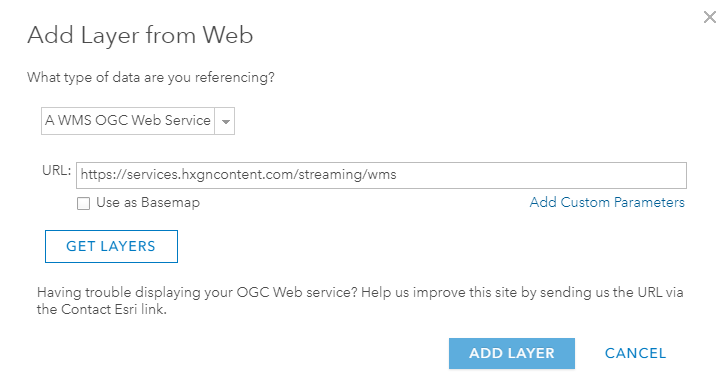
5. Select “Add Custom Parameters” and enter the parameter's user ID and fill in the value parameter with your username and password with the value being the password. Click on “Get Layers.”
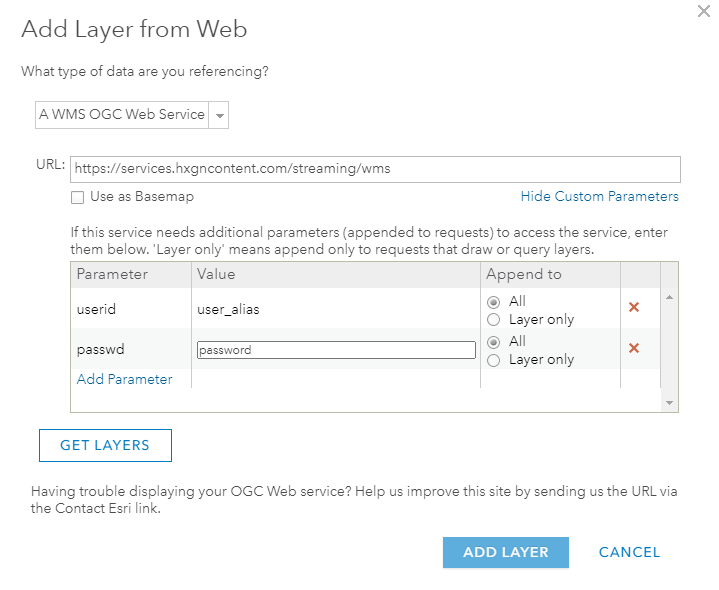
6. Select “HxGN_Imagery” from the list and click on “Add Layer.”