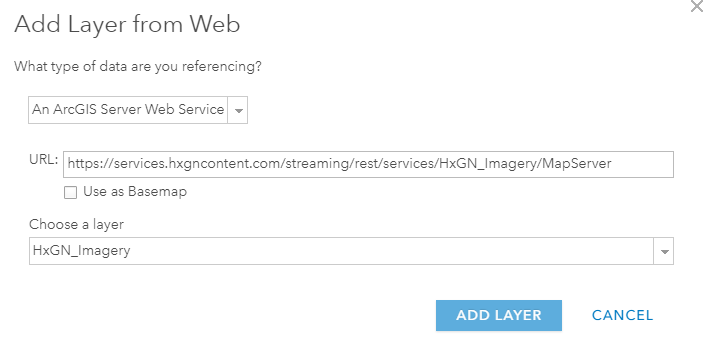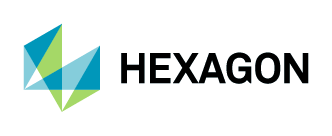Adding Aerial Imagery as REST to ArcGIS Online (Classic)
1. Log in to your ArcGIS Online account and navigate to the Maps page.
2. Open your map in Map Viewer Classic

3. Click on “Add” and select “Add Layer from Web.”
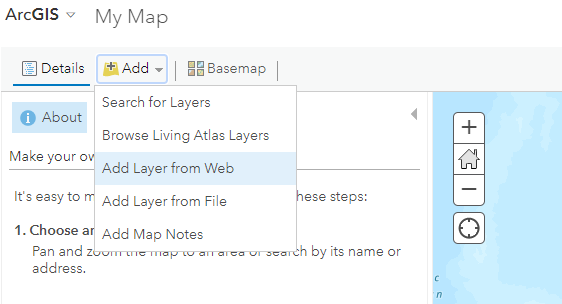
4. The Add Layer from Web window will open.
Select “An ArcGIS Server Web Service” from the drop-down list.
In the URL field, add the URL: https://services.hxgncontent.com/streaming/rest/services and click on “Browse for More Layers”.

5. The Sign In window will appear. Fill in your username and password and click on “Sign in.”
6. You will return to the Add Layer from Web window. Select “HxGN_Imagery” and click on “Add Layer.”