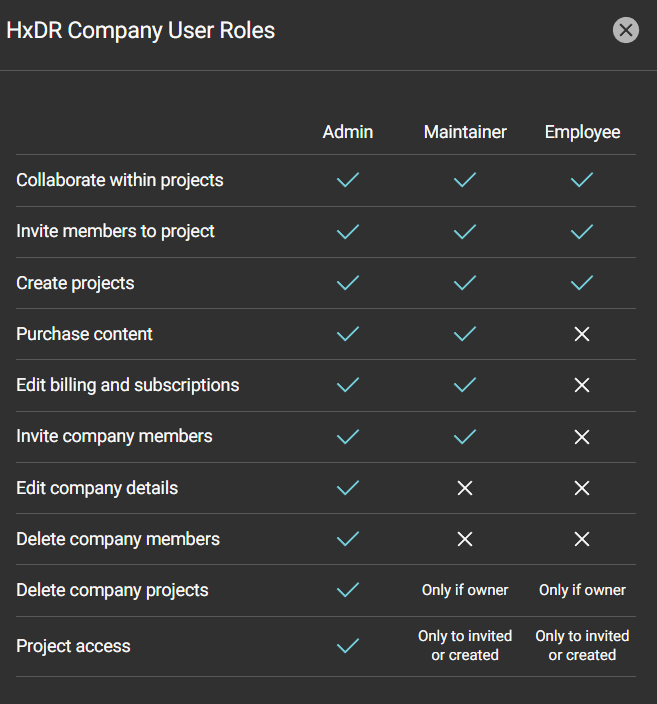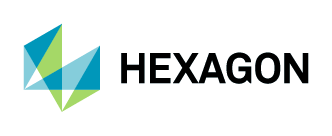Account and User Setup
This section covers the following topics:
Account Access
To create a new account, go to hxdr.app/catalog and click on the sign-up icon in the bottom-left corner of the page.
If you have an existing account, go to hxdr.app/login and enter your email address and password.
User Profile
1. To access your user profile, log in to the HxDR Data Store.
2. Click on your user icon in the bottom-left corner of the page and navigate to the following options:
My profile - update your user details
Company information - update your account details
Users - add or remove additional users to your account
Billing - view the status of your order, track invoices and manage payment settings
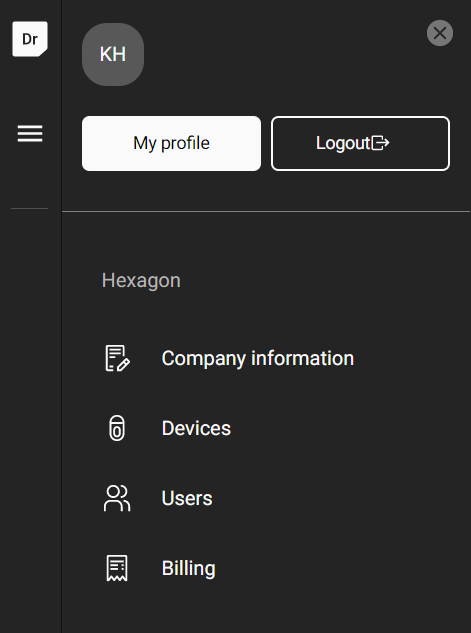
3. Click the menu on the left-side panel and navigate to the following options:
Dashboard - access featured data
Data store - explore and purchase aerial data
Purchased data - download recently purchased data. Orders are not permanently stored, so you must download your purchased data immediately.
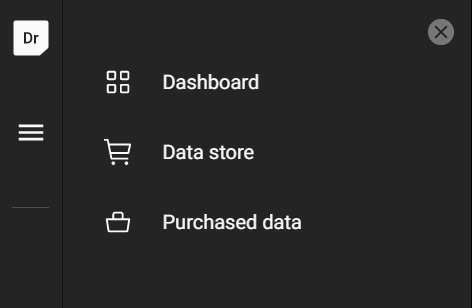
Adding Users to Your Account
1. Click on the user icon in the bottom-left corner.
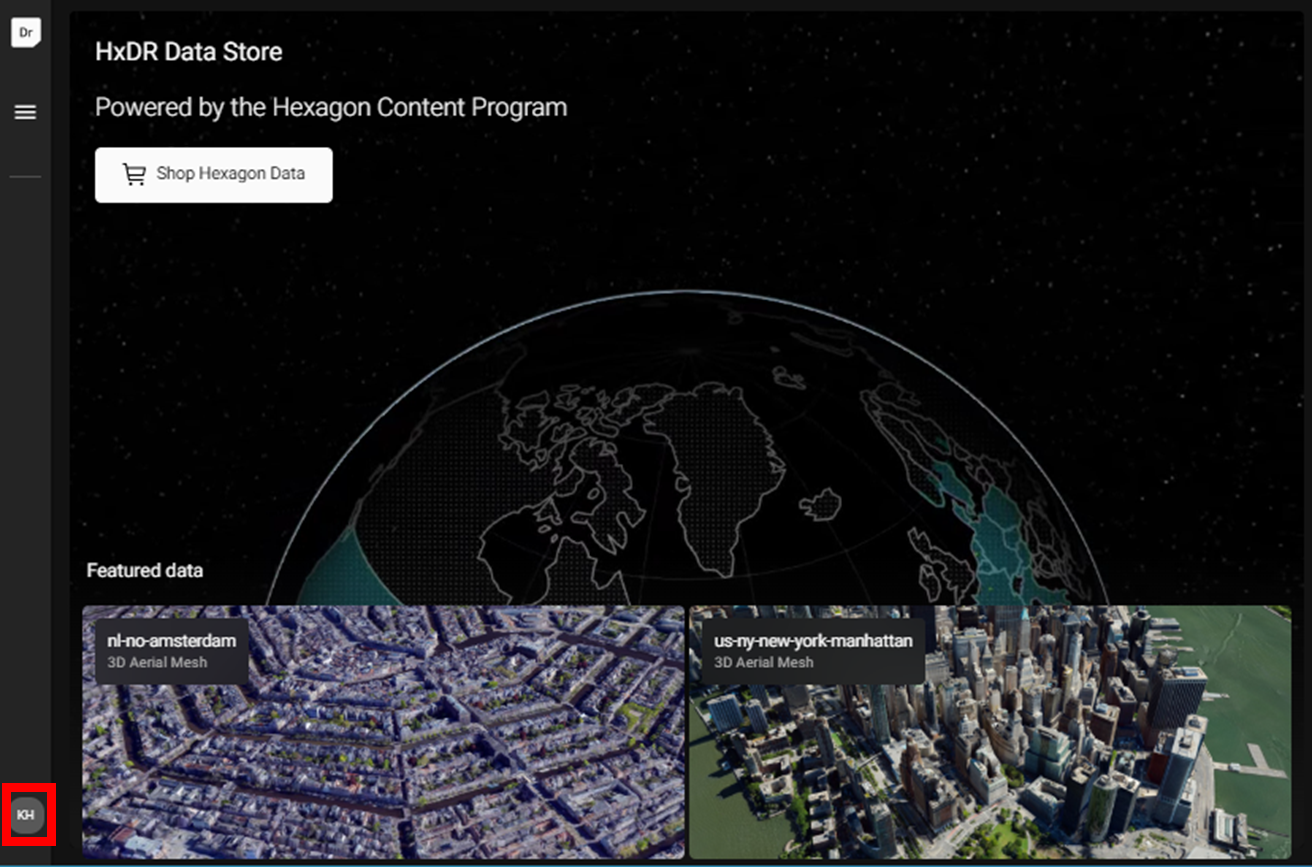
2. From the menu, click on “Users.”
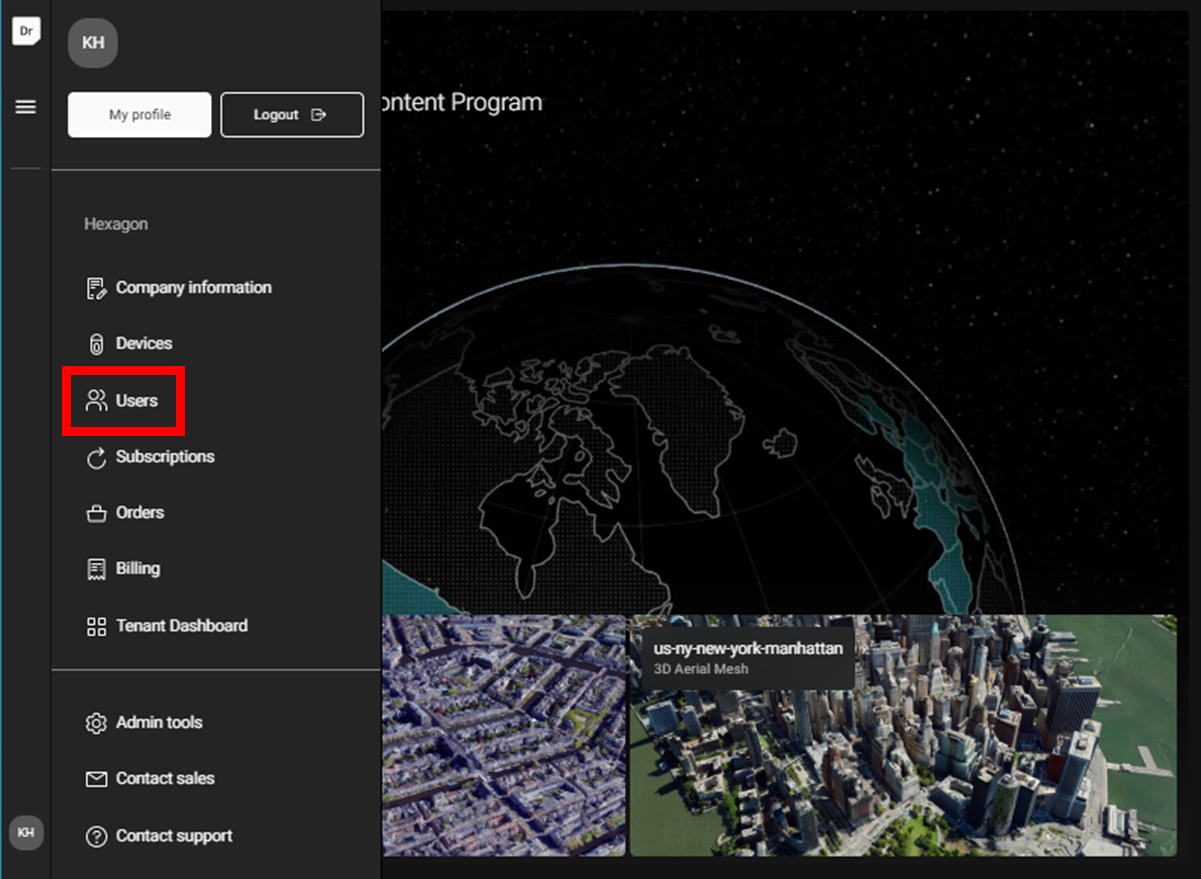
3. In the upper right corner, click on “Invite Members.”
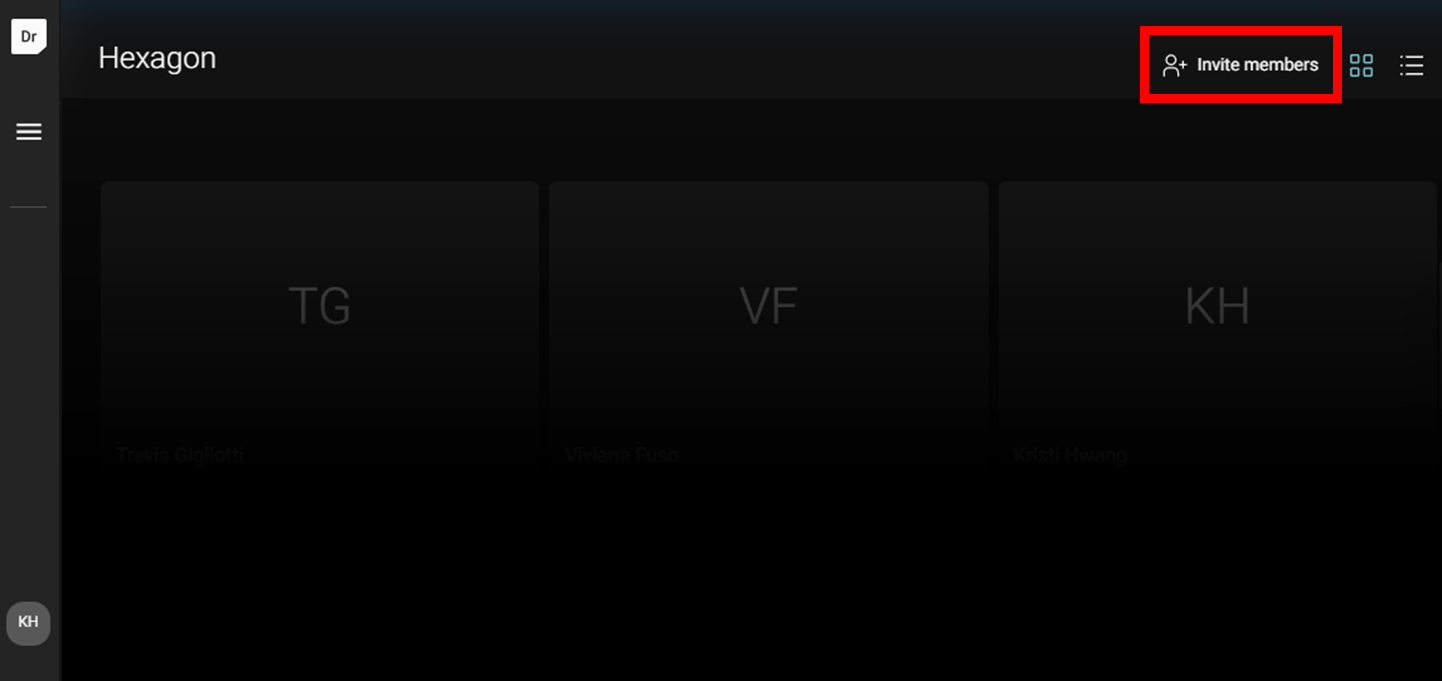
4. Add emails separated by space and select the appropriate role. You may include an optional message.
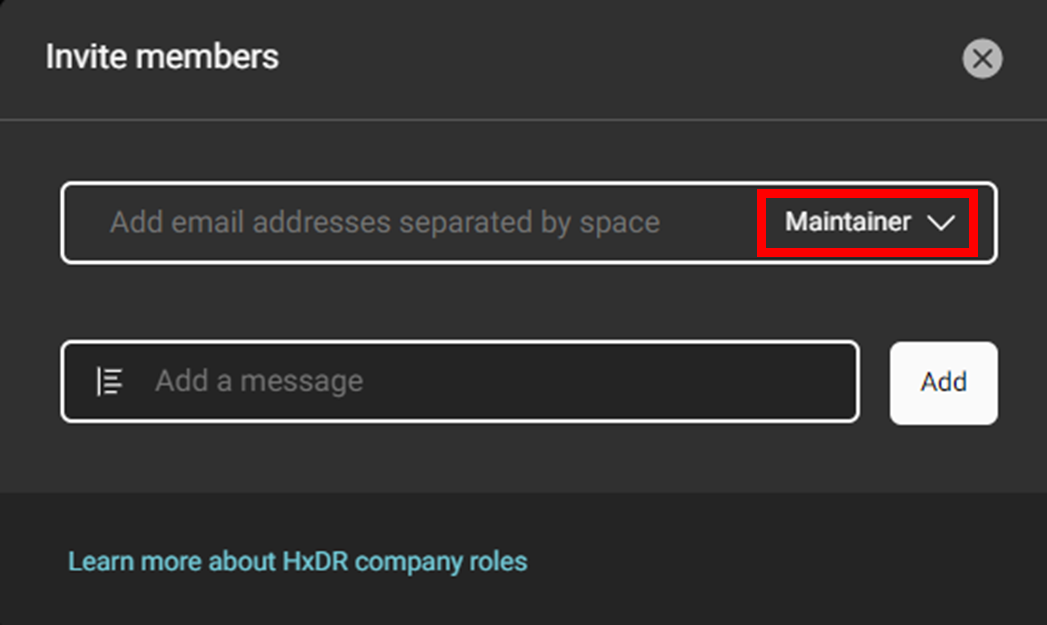
Important: When inviting team members to your account, set the minimal role is set as Maintainer, otherwise, they cannot purchase data. Click on “Learn more about HxDR company roles” to compare each role, including Admin, Maintainer and Employee.